Tagged: apx, local update, macos, syrus 4g, update
-
AuthorPosts
-
-
December 1, 2022 at 5:57 am #13392Eugenio BalamKeymaster
Updating Syrus 4G APX takes around 100 MB of data. This is a lot if you are using SIM card data so there is a way to update locally the APX without consuming Sim card data.
Note: Ask support members to provide you APX version you need.
Step 1.- Create a folder in your PC in which you store APX files.
It is recommended to have a simple name and located in your root drive (C or D drive). See image below.
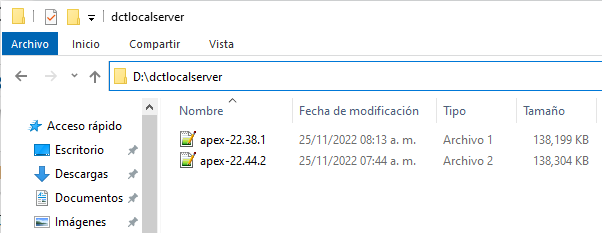
Step 2. – Download this external software: Simple server
Once you install it, open the software and select your shared folder created in the last step.
Mark the checkbox called “Accessible on local network”. Thats all needed. Turn on your local server.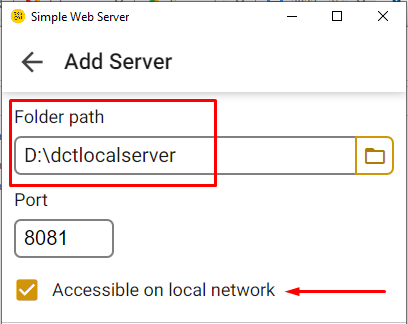
Step 3.- Click on the local server and check the web server URLs.
If you are using USB connection Syrus 4G – Laptop then IP shold be in the range of 192.168.9.xx
It is important to select the rigth URL because we will use it next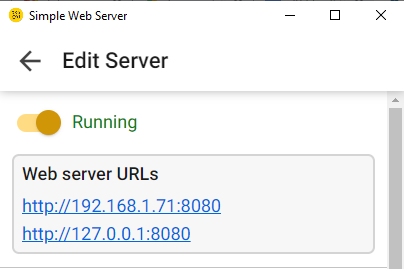
In the above image, my laptop creates a hotspot. My syrus 4G was previously configured to connect to mi laptop via WiFi. So, I will use URL: http://192.168.1.71:8080
Step 4.- Update Syrus 4G
Access to the Syrus 4G manager tool and go to the terminal option
Paste the next command. It is important to modify it with your information:sudo apx-os-update start -f -p http://192.168.1.71:8080/apex-22.44.2
Note: Above command is valid to update from APX 22.28.1
If you are not using that version you can use this command in the terminal of Syrus 4G to check for the update command options.sudo apx-os-update help
Step 5.- Wait until update finish
Use this command to consult for the update process:
sudo apx-os-update status
Once the update is finished Syrus 4G will reboot and you need to wait until it connect again to check for APX version.
Open terminal in Syrus 4G management tool and check for APX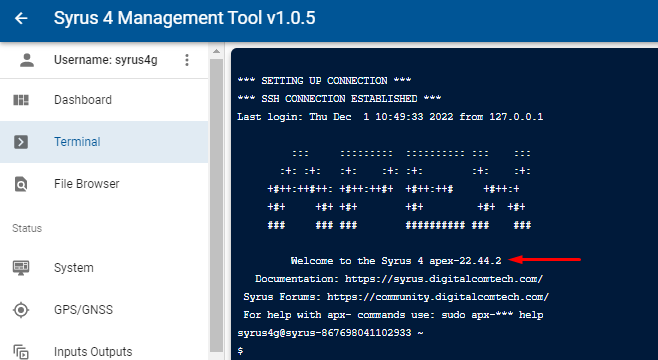
-
August 28, 2023 at 9:33 am #14156Michel CastañoKeymaster
Here are the instructions for Linux Users:
Update locally APX for Syrus 4G Linux
Updating Syrus 4G APX takes around 100 MB of data. This is a lot if you are using SIM card data so there is a way to update locally the APX without consuming Sim card data.
Notes:
Ask support members to provide you the APEX version you need.
If you don’t have python install it using sudo apt-get install python3.x version
Step 1.- Create a folder in your PC in which you store APEX files and store it.mkdir ApexOS
mv Downloads/apex-23.34.1 ~/ApexOS/$ls ApexOS/
apex-23.34.1Step 2.- Go to the folder previously created with the Apex OS and start a http server with python using:
cd ~/ApexOS
Python 2 -- python -m SimpleHTTPServer 8005
Python 3 -- python -m http.server 8005
~/ApexOS
$python3 -m http.server 8005
Serving HTTP on 0.0.0.0 port 8005 (http://0.0.0.0:8005/) ...
Step 2.- Check your PC ip using “ifconfig”, and save the ip of the interface to which the S4 is connected, for this example both PC and S4 are connected to a WiFi network.
wlp1s0: flags=4163<UP,BROADCAST,RUNNING,MULTICAST> mtu 1500
inet 192.168.0.245 netmask 255.255.255.0 broadcast 192.168.0.255
inet6 fe80::bd58:57e4:38f5:7039 prefixlen 64 scopeid 0x20
ether 10:63:c8:c0:ad:39 txqueuelen 1000 (Ethernet)
RX packets 6126 bytes 1742591 (1.7 MB)
RX errors 0 dropped 0 overruns 0 frame 0
TX packets 405 bytes 51064 (51.0 KB)
TX errors 0 dropped 0 overruns 0 carrier 0 collisions 0
Step 3.- Update Syrus 4G
Use the next command to update. It is important to modify it with your information:
sudo apx-os-update start -f -p http://192.168.0.245:8005/apex-23.34.1
Access to the Syrus 4G manager tool and go to the terminal option and run
$ sudo apx-os-update start -f -p http://192.168.0.245:8005/apex-23.34.1
{"mess":"Starting update from apex-22-3-1 to apex-23-34.1"}
$ sudo apx-os-update status
{"mess":"update in progress"}

-
August 28, 2023 at 2:01 pm #14157Michel CastañoKeymaster
Here are the instructions for MacOS Users:
Previous Steps:
1. Open console
2. Install Brew
/bin/bash -c "$(curl -fsSL https://raw.githubusercontent.com/Homebrew/install/HEAD/install.sh)"
3. Add brew path to the environment variable:
export PATH="/opt/homebrew/bin:$PATH"
4. Install Python:
brew install pythonInstructions: Update locally APX for Syrus 4G Linux
Updating Syrus 4G APX takes around 100 MB of data. This is a lot if you are using SIM card data so there is a way to update locally the APX without consuming Sim card data.
Notes:
Ask support members to provide you the APEX version you need.
If you don’t have python install it using sudo apt-get install python3.x version
Step 1.- Create a folder in your PC in which you store APEX files and store it.mkdir ApexOS mv Downloads/apex-23.34.1 /ApexOS/$ls ApexOS/ apex-23.34.1Step 2.- Go to the folder previously created with the Apex OS and start a http server with python using:
cd /ApexOS Python 2 -- python -m SimpleHTTPServer 8005 Python 3 -- python -m http.server 8005 /ApexOS $python3 -m http.server 8005 Serving HTTP on 0.0.0.0 port 8005 (http://0.0.0.0:8005/) ...Step 2.- Check your PC ip using “ifconfig”, and save the ip of the interface to which the S4 is connected, for this example both PC and S4 are connected to a WiFi network.
ether a8:8f:d9:32:d5:cd inet6 fe80::10d9:3c12:e3b2:1c0c%en0 prefixlen 64 secured scopeid 0xc inet 192.168.39.118 netmask 0xffffff00 broadcast 192.168.39.255 nd6 options=201<PERFORMNUD,DAD> media: autoselect status: activeStep 3.- Update Syrus 4G
Use the next command to update. It is important to modify it with your information:sudo apx-os-update start -f -p http://192.168.39.118:8005/Downloads/ApexOS/apex-23.34.1Access to the Syrus 4G manager tool and go to the terminal option and run
sudo apx-os-update start -f -p http://192.168.39.118:8005/Downloads/ApexOS/apex-23.34.1 {"mess":"Starting update from apex-22-3-1 to apex-23-34.1"} $ sudo apx-os-update status {"mess":"update in progress... 36%"}
- This reply was modified 1 year, 10 months ago by Michel Castaño.
-
-
AuthorPosts
- You must be logged in to reply to this topic.

