Tagged: Driver identification, ibutton
-
AuthorPosts
-
-
August 10, 2020 at 10:04 am #10579Eugenio BalamKeymaster
Many times it is required to keep track of the drivers who drive the vehicles. This can be done by means of identification accessories such as the iButton.
STEP 1.- Enable Syrus to accept an iButton.
>SXAWA10000000<
STEP 2.- Add the extended TAG IB
Syrus cannot report the iButton ID if you don’t add this tag.
Example: >SXAEFA;AC;AL;BL;CF;CV10;CV11;CV12;DOP;IX;JO;SV;VO;CL;CE;CS;CR;TI;IB<
STEP 3.- Create events for the iButton.
We need to create an event using the F18 signal. In this way, Syrus will report the iButton ID the moment it is detected. This is an event example, make sure that the event number you are gonna use are not occupied by a managed configuration one.
>SED38NA0;F18+<
STEP 4.- Verify that the event is generated in Pegasus.
In the TRACKING section, Pegasus is only going to show that an event was generated and nothing else. You can check the iButton ID in the RawData. It is necessary to create an ASSET to perform the identification part.
STEP 5.- Create an asset.
In the ORGANIZATION menu we select ASSETS. Create new asset. Fill the correspond information about the Asset. We select the PERIPHERALS tab, go down to the iButton section and in the CREATE section, we place the ID of the iButton. We press the create button.
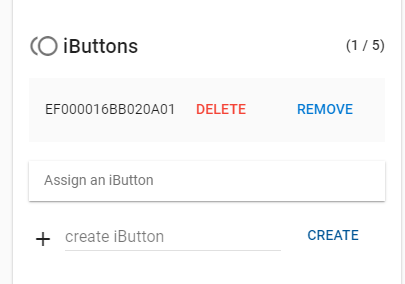
Save the Data and test the iButton.
STEP 6.- Test the functionality.
Now, whenever an iButton is detected, the driver’s data will appear in the tracking window as long as the iButton ID is registered with Pegasus.
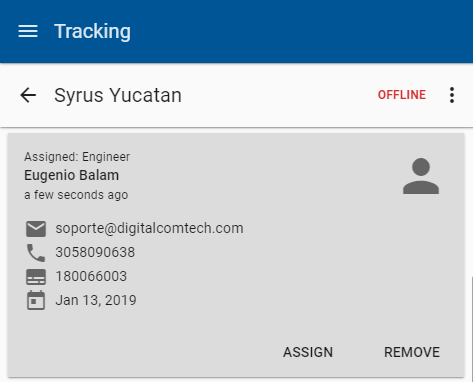
You are done!!
-
-
AuthorPosts
- You must be logged in to reply to this topic.

