Inserting Sim-Cards and APN Setup in Syrus Lynx
Setting up your local Sim Card APN in Syrus Lynx
- Activate your local SIMs
- Insert the SIM into the Syrus Lynx (see instructions below) Also we recommend to make a list or keep records of each sim number you insert on each device
- Send APN command below via SMS to the SIMcard:
AT+GTBSI=syrlynx,your.apn.com,,,your.apn.com,,,00,1,1,FFFF$

Instructions to insert SIM Card into Syrus Lynx
- The Syrus Lynx back cover doesn’t have screws it just snaps in so to open it, just lift one of the corners with a tiny screw or with your nail (the corner has a slot)

- Once you remove the back cover, slide the sim card metal door to unlock it and open it by lifting it (Blue arrow in the picture below)
- The metal door opens completely
- Place the sim card (make sure to place it properly based on the cut corner position, yellow arrow in the picture below) with the metal part of the sim card facing
the device and touching the metal pins of the sim card’s socket
- Close the sim card metal door and slide back in the opposite direction to lock it (Red arrow in the picture below)
- Put the Syrus Lynx cover back into the device until it snaps in again.
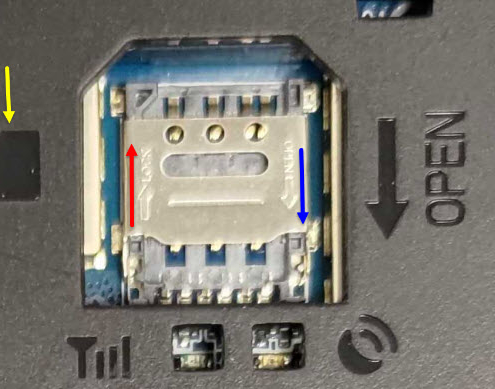
For additional questions, please contact: support@digitalcomtech.com

