-
AuthorPosts
-
-
May 24, 2024 at 1:56 pm #15169Eugenio BalamKeymaster
Cipia has the possibility to recognize a driver based in its face and associate it with an ID. Now we can use this with Syrus 4 to associate an ID from Cipia to an asset from Pegasus.
1.- Configure Cipia and Syrus 4 to work together.
Check Cipia manual to connect it to a Syrus 4 LTE
2.- Use Cipia Android APK to enroll drivers
You can get the Android APK of cipia in this link: Cipia EyeSightInstaller
In your cellphone, once installed and connected to the Cipia, go to the option “Enroll a new driver”.
Now, you should point the Cipia to the Driver’s face and press the “capture” button.
If the face is captured correctly, you can add an ID. That’s all from Cipia side.
3.- Configure Syrus instance to use the Cipia Driver ID
This feature works on APX 24.09.4 or above and SyrusJs 1.62.6 or above
3.1.- Create an instance for Syrus on cloud.
Add the RFID tag on the fieldset using this component: $fatigue_sensor.driver_name.
We recommend RFID tag because it support alphanumeric characters
example:
define fieldset default fields=$io,
$gnss,
$modem,
$battery,
RI:$fatigue_sensor.driver_name3.2. – Create an event that fires with driver recognition
This event helps to notify every time a new driver is detected and update the ID on Pegasus in the moment.
Example:
define event ev_fatigue_driver_ident ack=seq fieldset=default group=fatigue_cipia label=ftgdrvid code=56 trigger=@fatigue_sensor.driver_identified
3.3.- Test it!
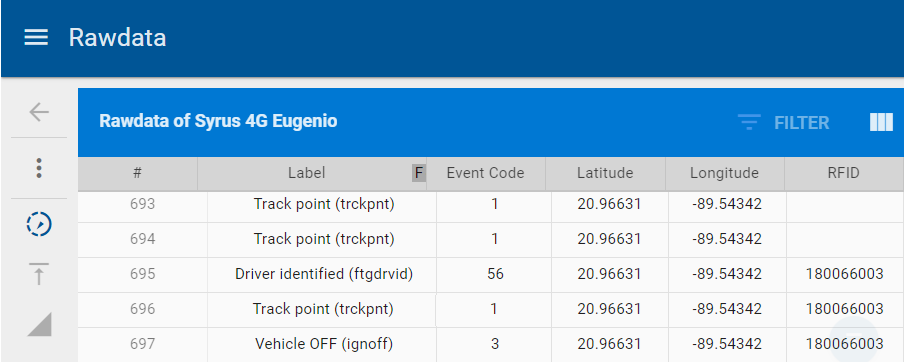
- This topic was modified 1 year, 7 months ago by Eugenio Balam. Reason: Spell correction applied
-
-
AuthorPosts
- You must be logged in to reply to this topic.

