Viewing 0 reply threads
Viewing 0 reply threads
- You must be logged in to reply to this topic.
Tagged: managed configuration, names, Sensors, Tracking
It is much easier to identify the functionality of a sensor by giving it a specific name. For example, if the sensor has the name “Driver’s door” and it is activated, it is understood that the vehicle door was opened. It is clearer to the user.
Note: These modifications are per managed configuration. It cannot be applied to a single vehicle. The changes will be reflected in all vehicles that have the same managed settings.
STEP 1: Go to the main Pegaso menu and select “Configuration Manager” -> “Managed Configurations”.
STEP 2: Select the managed settings of your interest. Select the managed settings of your interest. Select the INPUT / OUTPUT NAMES tab.
There are two columns, the one on the left shows the original name of the sensor. The one on the right contains the names for those sensors.
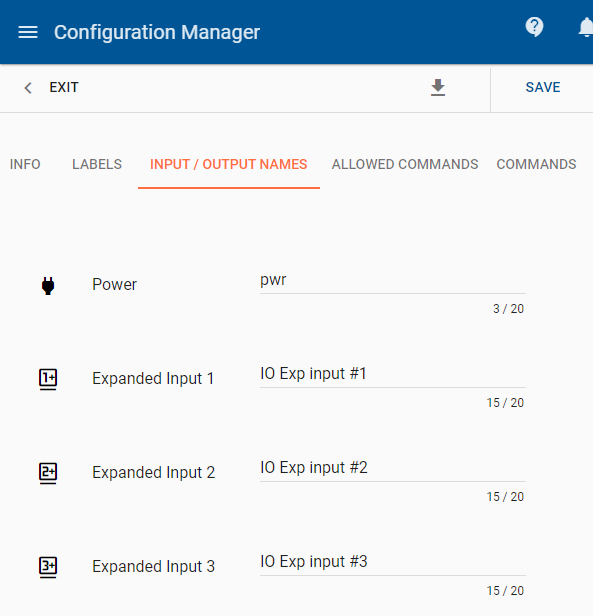
STEP 3: Select the sensor that require renaming.
STEP 4: Change the name according to your needs and save the changes.
Here are some examples:
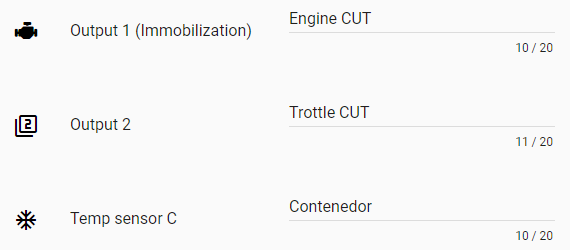
STEP5: Go to the TRACKING section and see the changes.
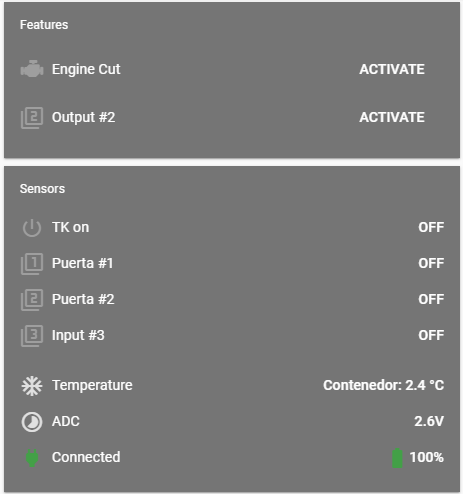
email: support@digitalcomtech.com
slack: DCT Support Channel
chat: DCT Main Page
developer chat: Gitter
| Thank you for Signing Up |

*Entering your email address in this form indicates that you agree to our Privacy Policy. You can withdraw your consent at any time.
