Tagged: bluetooth, BLUETOOTH TAG, tag
-
AuthorPosts
-
-
February 21, 2020 at 3:52 pm #9884Michel CastañoKeymaster
Syrus Bluetooth Tag has two ways of use:
Sensor mode: Senses Humidity, Temperature, Light intensity, Magnetic reed switch, movement, free fall, and panic button, which makes it useful as sensor for cold-chain, boxes, containers, etc.
Beacon mode: Used to sense proximity and to identify drivers, the only sensors it uses is the panic button and movement, all other sensors are disabled. Its behavior consists in sending a short message to the device every 1 second always, allowing the bluetooth receptor on the Syrus to “detect” its presence and act upon it when it’s missing.
Step 1. Finding a Configuration
A special configuration is required for each Bluetooth Tag mode:
For example:
For Sensor Mode:
Q560 “Syrus Bluetooth Tag”For Beacon Mode
Q181 “Syrus BT Beacon TAG DriverID Speed Buzzer v2.0”
To make sure you have them, Simply click on “Configuration Manager” module, and search them:

Otherwise, contact Support to add it to your Pegasus Platform
Step 2. Upgrade Firmwares
Upgrade to the following versions (Or later ones if they do exist). Everything is made Via Pegasus Console :
- Syrus Firmware 3.4.45 or Later
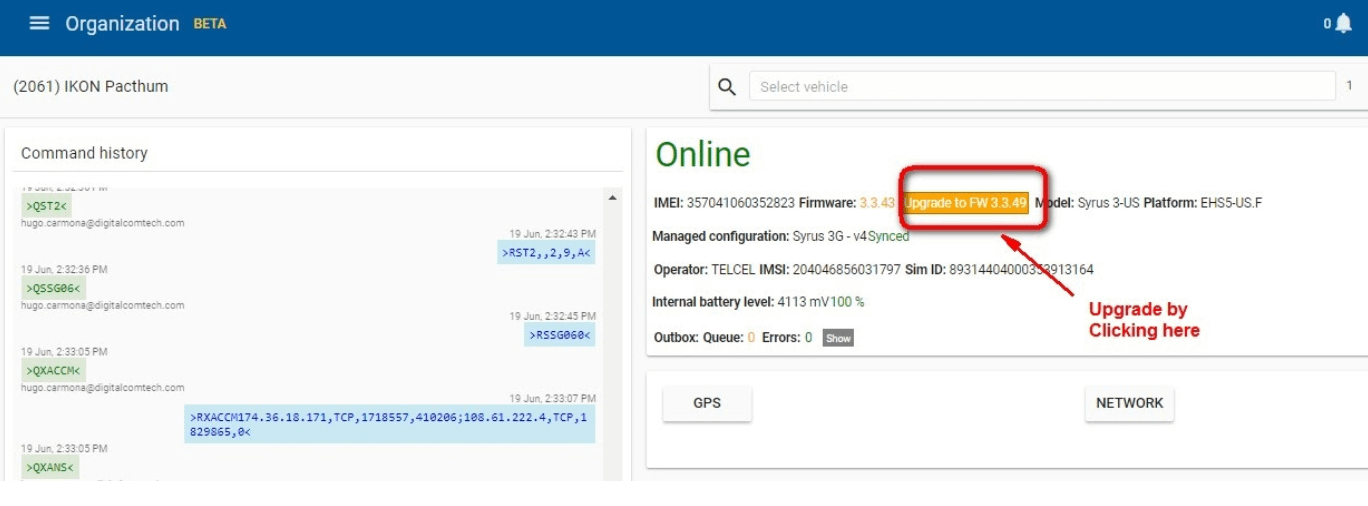
- Syrus Interface 1.9.1.5T or later
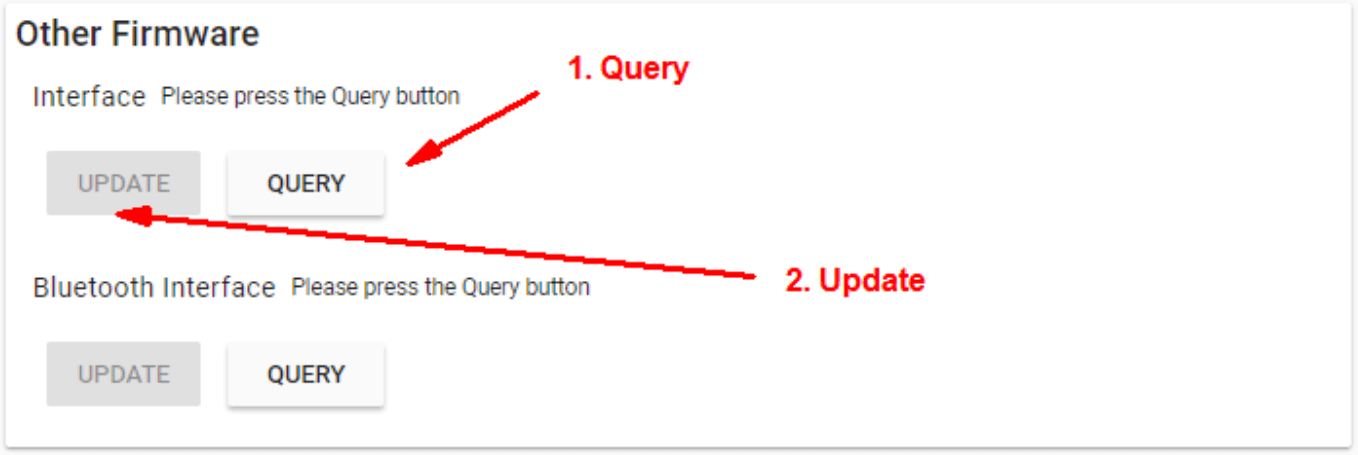
- Syrus’ Bluetooth Firmware 1.03 or later
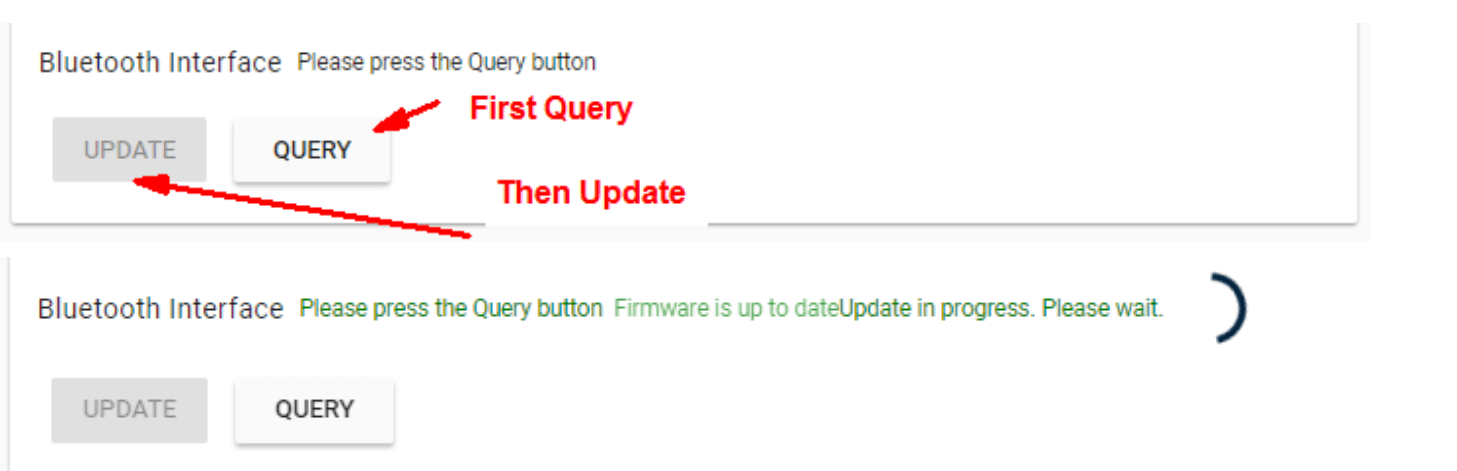
Note: If Error 7 appears, send manually the command:
>SBIFbtf_1.03<
- Bluetooth Tag Firmware 1.05 or later
Send >SBTFtag_1.05< From console
Step 3 – Configure
Configure the unit with one of the configurations described above, either to work with Bluetooth tag as a sensor or as a Driver ID:
A. Configuring Bluetooth Tag as a Driver ID (Beacon Mode)
Send the following Command via the device console to configure BTTAG in beacon mode
>SBTC00:07:80:EA:BA:8E1$00000000000000000000001$-50,300,50,70,50,60,0,1,00<
>SBTC00:07:80:EA:B7:091$00000000000000000000001$-50,300,50,70,50,60,0,1,01<
where:
00:07:80:B5:18:75, MAC address of the BT TAG1 Activate this BT TAG
000000000000000000000, For beacon mode all the parameters must be 0
01, Beacon mode: This field is new for 3.3.48 firmware and could have the following values:
00, Normal mode “It does not enter in Beacon mode; Keeps in normal mode”
01 – 15, beacon mode: Where 01 is the lower transmission power and 15 is the highest.$-50,300,50,70,50,60,0,1 Parameters Thresholds: these are ignored, so they can have any value.
00: TAG ID (There are 99 possible bluetooth tag’s IDs)
Do a long press on the Bluetooth tag buttononce; A beep sound will indicate BT TAG is going to take its new configuration and new firmware if it is not up to date
Pegasus Gateway Instructions (Only for Beacon Mode)
Step 1 – Create Asset
From the organization menu head to Assets and click on thebottom right icon to create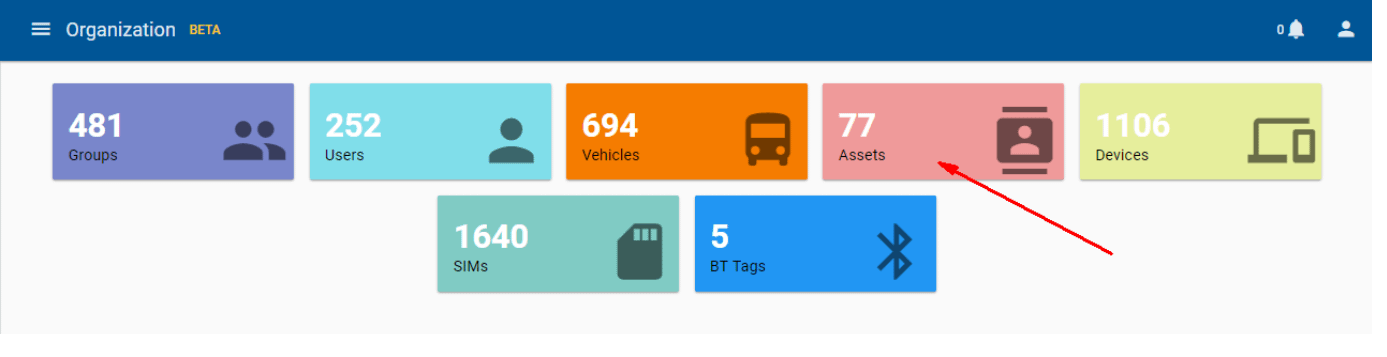
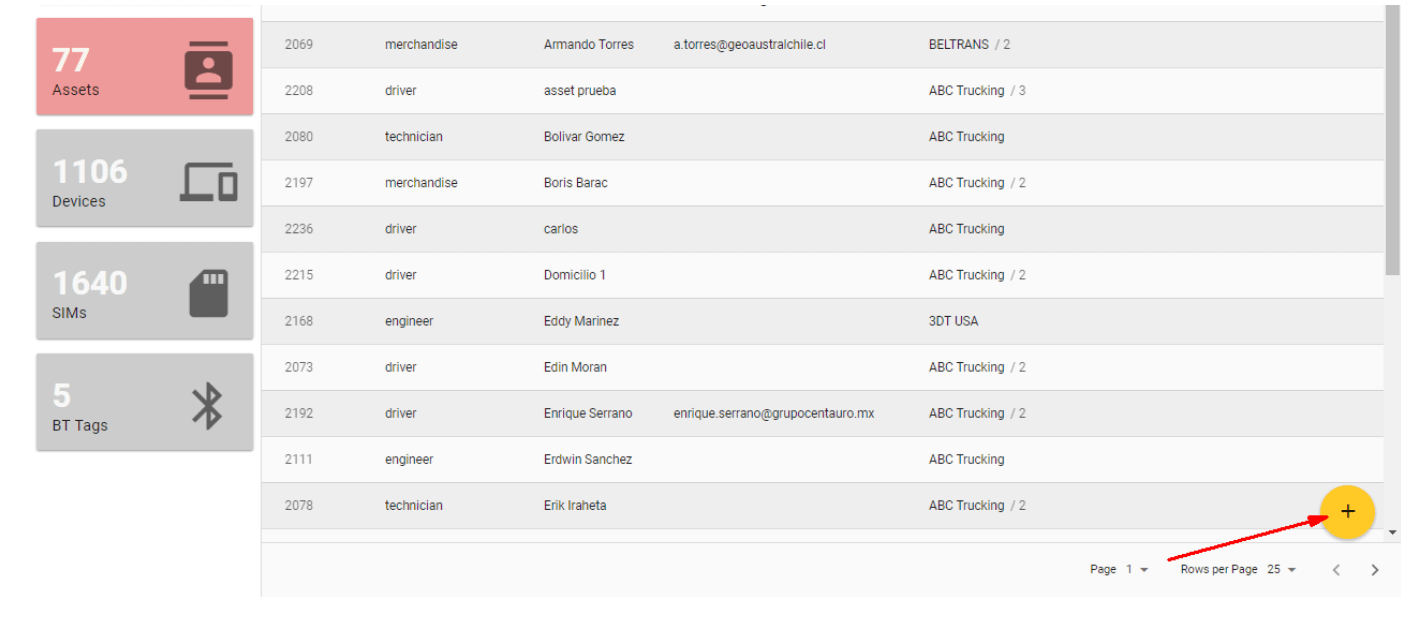
Step 2 – Assign Asset to Group
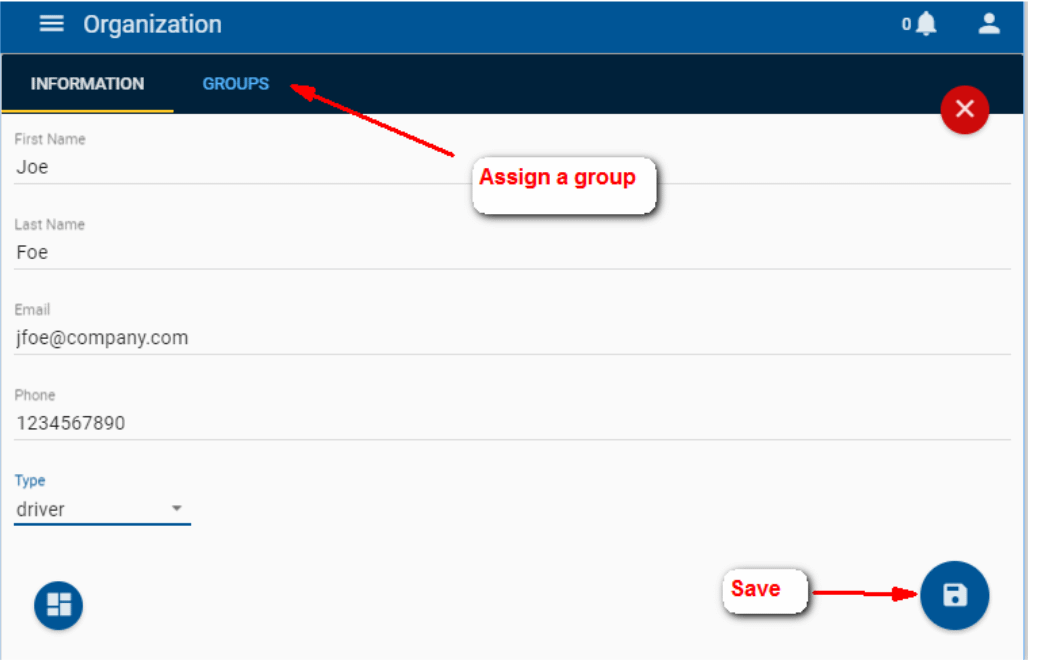
And Save.
Once it is saved, click on it :
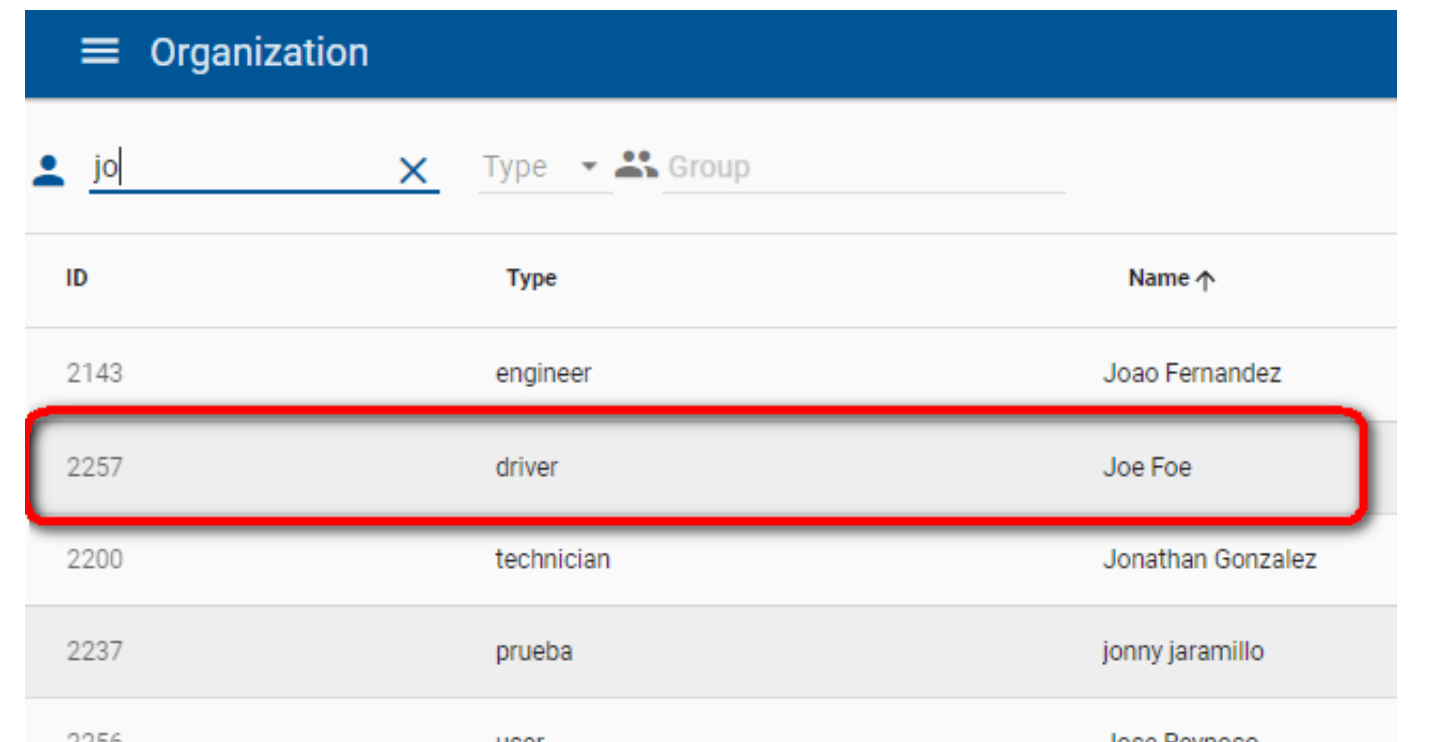
Click on Peripherals and assign a bluetooth tag:
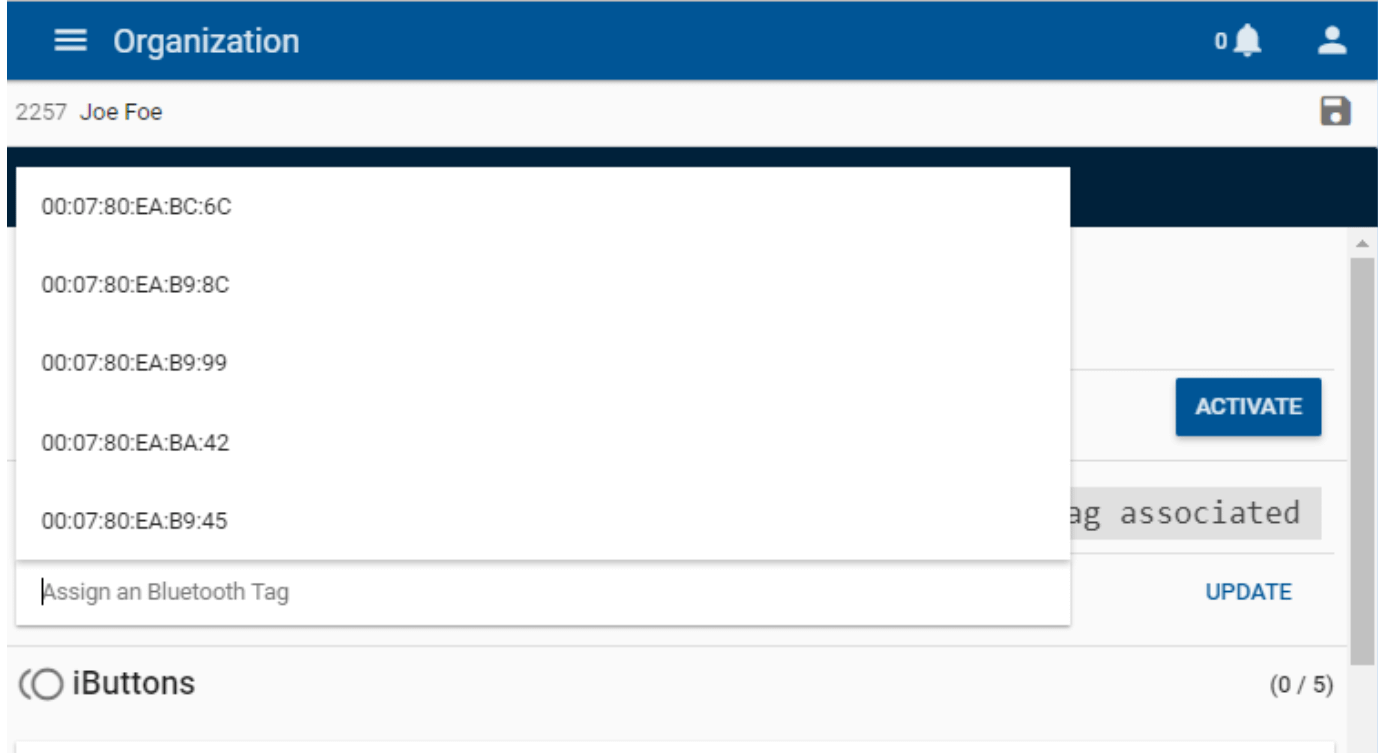
If the Bluetooth Tag is not created, create one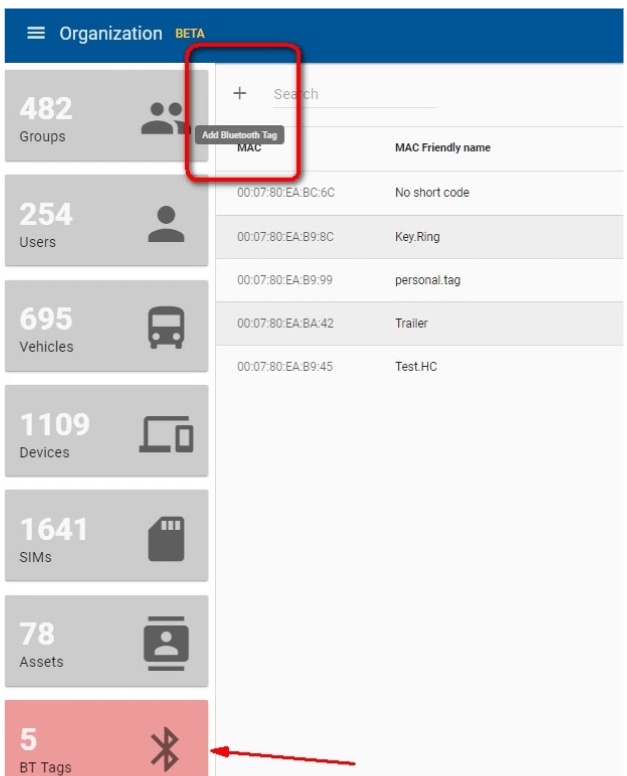
Finally, associate the BT TAG you created to the Asset
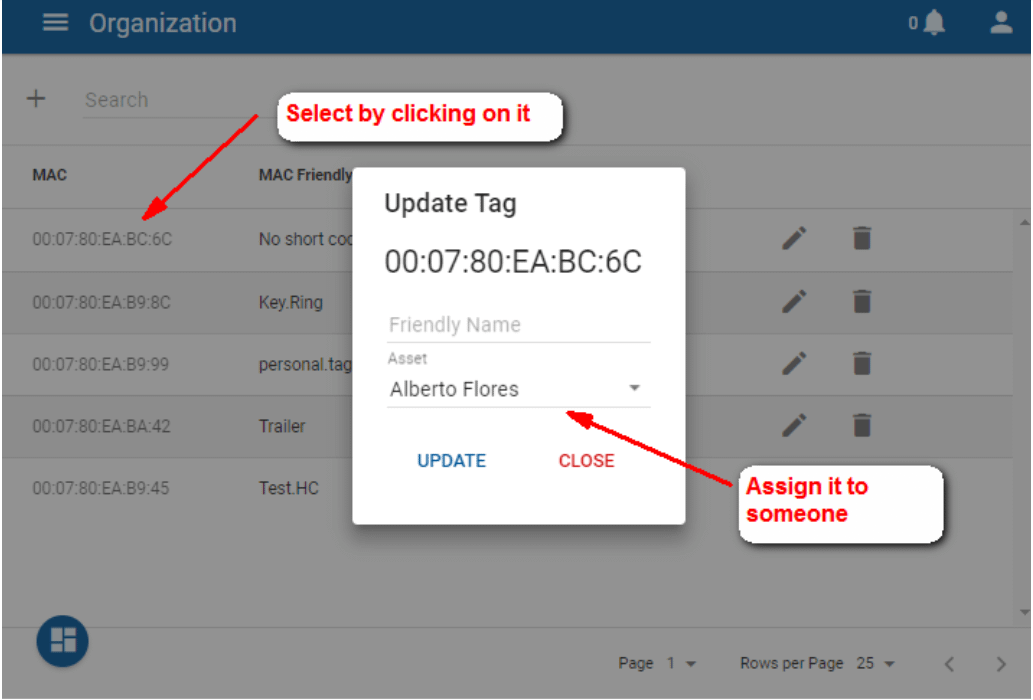
When the BT tag is detected by the Syrus you will see the Asset assigned on Tracking

B. Bluetooth Tag as a Sensor
Use the following message to configure and authorize a new Syrus BTT tag as a Sensor:
>SBTC00:07:80:EA:B9:C11$000010000001110011111$-50,300,50,70,50,60<
Lets separate it into pieces to understand each parameter. Note that the message is separated by dollar sign ($) indicating Segments
>SBTCAA:AA:AA:AA:AAB$CCCCCCDDDEEFGHIJKLMNO$P…,Q…,R…,S…,T…,U…[,V,W,X]<
AA:AA:AA:AA:AAB MAC Address
AA:AA:AA:AA:AA:AA: MAC addresses list of the Syrus BTT to configure.
B: Enable flag. 1: To configure. U: To delete.
$CCCCCCDDDEEFGHIJKLMNO[XX] Main Features
CCCCCC: Reference time:
When normal mode: Wake up time in minutes. By default the Syrus BTT stays in sleep mode, if this time is different from 0 the Syrus BTT tag wakes up periodically.
When beacon mode: It is the reference time in seconds that the Syrus takes into account before declaring a Syrus BTT tag as not present. The minimum value permitted is 20 seconds; if a value lower than 20 seconds is set the Syrus will configure 20 seconds.
DDD: Motion threshold in mG*128. Use 000 to configure the default threshold. To configure a threshold of 0.5G send to the unit 004 (4*128=0.5G).
EE: Light thresholds in %. Use 00 to disable light threshold evaluation. Only 0, 10, 40 and 80 % thresholds are allowed. To configure a threshold of 10 % send to the unit 10.
F: Relative humidity sensor enable flag. 1: Enable. 0: Disable.
G: Light sensor enable flag. 1: Enable. If light overpasses the threshold configured “BT6” signal is triggered. 0: Disable.
H: Motion sensor enable flag. Note: If this sensor is enabled, the free fall and impact sensors must be disabled. 1: Enable. If motion is detected “BT2” signal is triggered. 0: Disable.
I: Free fall sensor enable flag. Note: If this sensor is enabled, the motion and impact sensors must be disabled. 1: Enable. If free fall is detected “BT4” signal is triggered. 0: Disable.
J: Impact sensor enable flag. Note: If this sensor is enabled, the motion and free fall sensors must be disabled. 1: Enable. If impact is detected “BT3” signal is triggered. 0: Disable.
K: Temperature sensor enable flag. 1: Enable. 0: Disable.
L: Assistance button enable flag. 1: Enable. If the assistance button is pressed “BT1” signal is triggered. 0: Disable.
M: Reed switch enable flag. 1: Enable. If reed switch is closed “BT5” signal is triggered. 0: Disable.
N: Buzzer enable flag. 1: Enable. 0: Disable.
O: Led enable flag. 1: Enable. 0: Disable.$P…,Q…,R…,S…,T…,U…[,V,W,X] Thresholds Configuration
P…: Temperature threshold #1 in °C*10. If temperature overpasses this threshold “BC0” signal is triggered. If temperature underpasses this threshold “BC5” signal is triggered.
Q…: Temperature threshold #2 in °C *10. If temperature overpasses this threshold “BC1” signal is triggered. If temperature underpasses this threshold “BC6” signal is triggered.
R…: Battery threshold #1 in percentage. If battery underpasses this threshold “BB0” signal is triggered.
S…: Battery threshold #2 in percentage. If battery underpasses this threshold “BB1” signal is triggered.
T…: Relative humidity threshold #1 in percentage. If RH overpasses this threshold “BH0” signal is triggered. If RH underpasses this threshold “BH5” signal is triggered.
U…: Relative humidity threshold #2 in percentage. If RH overpasses this threshold “BH1” signal is triggered. If RH underpasses this threshold “BH6” signal is triggered.- This topic was modified 5 years, 9 months ago by Michel Castaño.
-
-
AuthorPosts
- You must be logged in to reply to this topic.

